You want to display the content of your iPhone / iPad or even your Android screen (streaming or mirroring) on your computer? Here is a short simple tutorial to help you then you can play your favorite games or navigate through your computer's big screen!
Prerequisite:
We must first download and install Reflector 2 software on your PC / Mac and your mobile device.
The Reflector 2 is available for PC, Mac, Android and iDevice from the official site: http://www.airsquirrels.com/reflector/download/
Read also: http://almourasiloun2.blogspot.com /2015/07/how-to-use-your-tablet-as-computer.html" target="_blank">How to use your tablet as a computer screen monitor
Show screen contents on your computer (Mac or PC) :
After installing the software on your computer and the application on your mobile device, just follow these steps:- Launch Reflector 2 on your computer
- Select the "Try Reflector 2" option,
- Go down & right and make a right click on the Reflector 2 icon
- Once a small window appears, go to "Settings"
- Choose "Preferences" :
- Set as desired and then go to "Connection" and set "AirPlay Resolution" then hit apply :
- Enable AirPlay on your smartphone :
- Click ''AirPlay''
- Select your computer and select the "video mirroring"
- Finally, an iPhone appears on your computer,
- You can then change the appearance by right-clicking on your smartphone.
Have fun :)


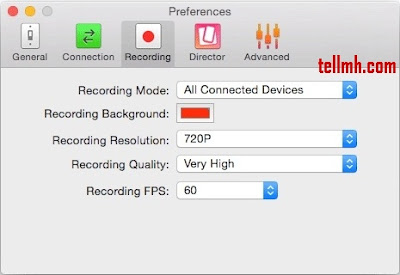

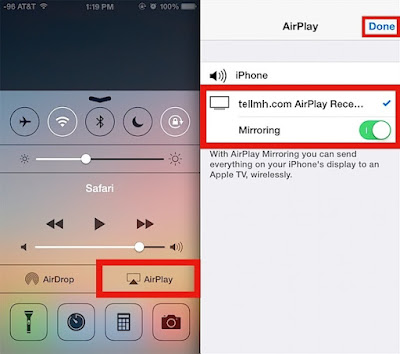




0 komentar:
Posting Komentar