Recently I unknowingly formatted my internal hard disk of laptop , about 500 GB of data lost . I got panic and i searched the ways to recover my data and i found a way using a opensource software called TestDisk , and its working , here is the step by step method
Requirements : Live bootable ubuntu or Linux Mint , i used Linux mint
install the test disk by
$sudo apt-get install testdisk
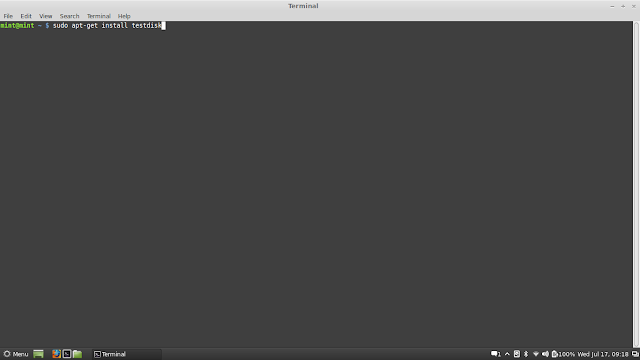
on terminal
after installing testdisk
go for recovery
1.open terminal
2. $sudo testdisk
3.
Log creation
- Choose Create to instruct Testdisk to create a log file containing technical information and messages, unless you have a reason to append data to the logor you execute TestDisk from read only media and must create the log elsewhere.
- Choose None if you do not want messages and details of the process to be written into a log file (useful if for example Testdisk was started from a read-only location).
- Press Enter to proceed.
Disk selection
select the hard disk or device to recovered
- Use up/down arrow keys to select your hard drive with the lost partition/s.
- Press Enter to Proceed.
5.
Partition table type selection
- Select the partition table type - usually the default value is the correct one as TestDisk auto-detects the partition table type.
- Press Enter to Proceed.
6.
Current partition table status
- Use the default menu "Analyse" to check your current partition structure and search for lost partitions.
- Confirm at Analyse with Enter to proceed.
he first partition is listed twice which points to a corrupted partition or an invalid partition table entry.
Invalid NTFS boot points to a faulty NTFS boot sector, so it's a corrupted filesystem.
Only one logical partition (label Partition 2) is available in the extended partition. One logical partition is missing.
Invalid NTFS boot points to a faulty NTFS boot sector, so it's a corrupted filesystem.
Only one logical partition (label Partition 2) is available in the extended partition. One logical partition is missing.
- Confirm at Quick Search to proceed.
Quick Search for partitions
- Confirm according to your OS and created partitions to proceed.
7.
Save the partition table or search for more partitions?
http://www.cgsecurity.org/wiki/TestDisk_Step_By_Step
http://www.cgsecurity.org/wiki/TestDisk









0 komentar:
Posting Komentar