There are many features added to Taskbar and Start Menu properties in Windows 7. Let’s tackle them including its technical details in Windows registry including tweakui-like functions using regdevelop.
Taskbar Tab
Taskbar Appearance
The taskbar appearance is a group of tweaks that you can used in Windows 7 for customization. There are new functions like taskbar location on the screen and taskbars icon customization. Here’s the complete list of what it can do to your desktop.
- (default) Locking the taskbar will make the toolbars not movable.
- After hiding, Auto-hide feature shows the taskbar when the mouse cursor is near the taskbar or bottom part of desktop. Cool while working on big projects, you’ll be able to maximize the entire screen.
- The entire taskbar can be move to different locations – bottom part (default), left side, right and top portion of the desktop.
- The taskbar buttons option lets you choose what to do with the program icons and labels – Combine and hide the program names, Combine and show the program labels and Never combine option.
Windows Registry Location
HKEY_CURRENT_USER\Software\Microsoft\Windows\CurrentVersion\Explorer\Advanced
Taskbar Appearance Features
Locking the Taskbar
TaskbarSizeMove = 0 (checked value)
TaskbarSizeMove = 1 (unchecked value)
Use small icons
TaskbarSmallIcons = 0 (unchecked value)
TaskbarSmallIcons = 1 (checked value)
Taskbar Buttons
Always combine, hide labels – default
TaskbarGlomLevel = 0
Combine when taskbar is full and shows the program names
TaskbarGlomLevel = 1
Never combine
TaskbarGlomLevel = 2
Aero Peek
This features lets you quickly see the desktop. It creates a glass like preview useful for viewing desktop gadgets and folders. To use the feature, just move the mouse over the rightmost portion of the taskbar or press Win + spacebar.
Here’s the registry location of the feature:
HKEY_CURRENT_USER\Software\Microsoft\Windows\CurrentVersion\Explorer\Advanced
DisablePreviewDesktop = 1 (unchecked value)
DisablePreviewDesktop = 0 (checked value of the Taskbar option)
Start Menu Tab
Recent Opened Programs and Documents
The start menu of Windows 7 and Vista is powerful enough to remember everything that you are accessing daily. If you want to disable the feature because of security reasons and privacy just access the option through the start menu properties.
Windows Registry Location
HKEY_CURRENT_USER\Software\Microsoft\Windows\CurrentVersion\Explorer\Advanced
Start_TrackProgs = 1 (checked value, 0 to unchecked)
Start_TrackDocs = 1 (the option is checked, 0 to unchecked)
Start Menu Power Button Function
Windows 7 have the ability to change the Start Menu Button function from the Start Menu properties. The feature is really helpful because the default shutdown button is Sleep when you bought new laptops nowadays.
Windows Registry Settings for the Start Menu button
HKEY_CURRENT_USER\Software\Microsoft\Windows\CurrentVersion\Explorer\Advanced
| Start_PowerButtonAction | Value Data |
| Switch user | 100 |
| Log off | 1 |
| Lock | 200 |
| Restart | 4 |
| Sleep | 10 |
| Hibernate | 40 |
| Shutdown | 2 |
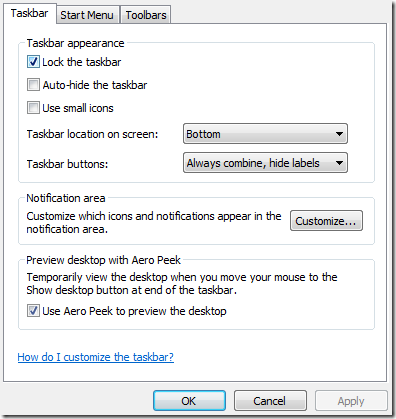





0 komentar:
Posting Komentar